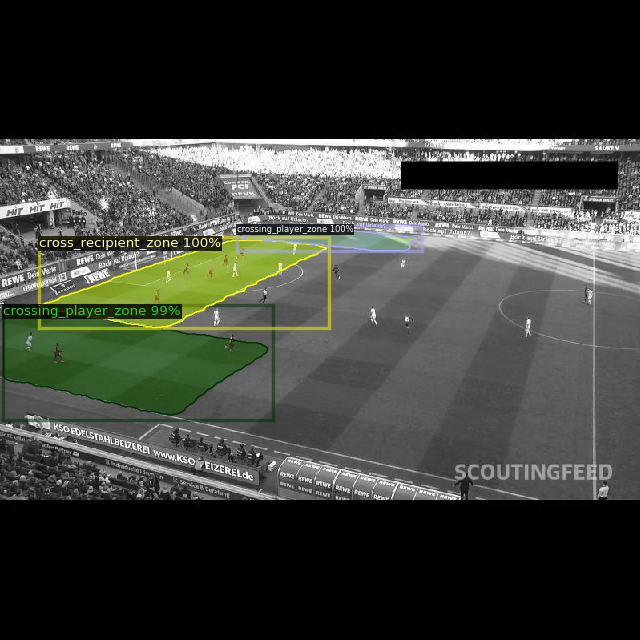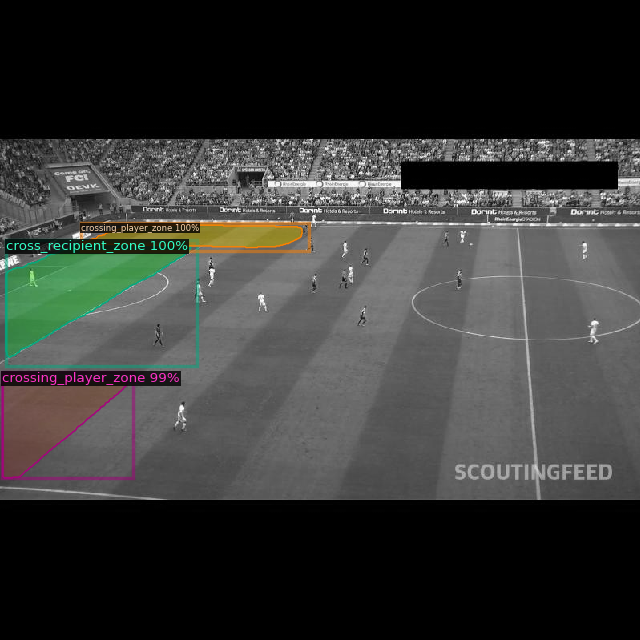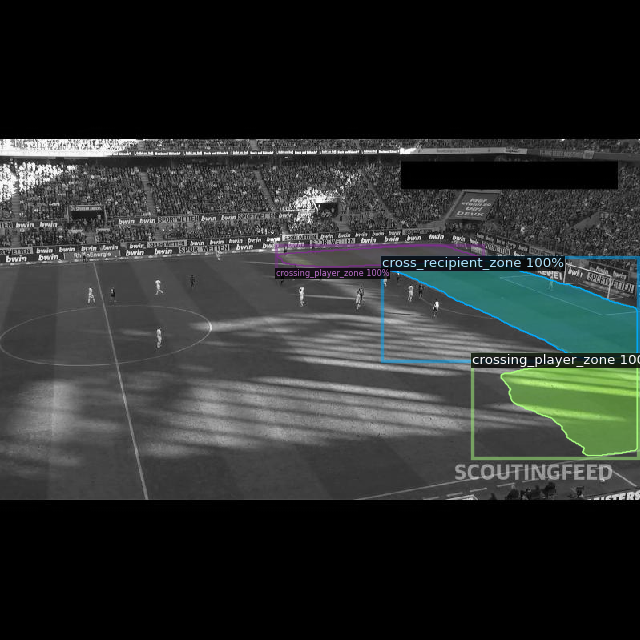Mount Google Drive
This cell imports the drive library and mounts your Google Drive as a VM local drive. You can access to your Drive files using this path “/content/gdrive/My Drive/”
from google.colab import drive
drive.mount('/content/gdrive')
Create Symbolic link for Google Drive
Execute this for making a Symbolic link
!ln -s "/content/gdrive/My Drive/model_training/detectron2/football-pitch-segmentation" /content/football-pitch-segmentation
Unlink Symbolic link for Google Drive
Execute this for making a Unlink Symbolic link i.e., if the symbolic link you made is incorrect or doesnt work you can remove the link with below line of code
!unlink /content/football-pitch-segmentation
Check GPU & CUDA Versions
Check the version of GPU & CUDA Version being used in the allocated instance in Google Colab
!nvidia-smi
Install Detectron2
Since Detectron2 is not installed by default in Google Colab, we have to install Detectron2 and its dependencies using pip command from the facebooks offical github repository
!python -m pip install 'git+https://github.com/facebookresearch/detectron2.git'
Check CUDA, PyTorch, Detectron2 Versions
Check the versions of:
-
Detectron2
CUDA
PyTorch
import torch, detectron2
!nvcc --version
TORCH_VERSION = ".".join(torch.__version__.split(".")[:2])
CUDA_VERSION = torch.__version__.split("+")[-1]
print("torch: ", TORCH_VERSION, "; cuda: ", CUDA_VERSION)
print("detectron2:", detectron2.__version__)
Import Libraries
Here we import the libraries which we are going to be using in this notebook
- os – Used for making links / paths to save retrive information from directories
- cv2 – Pre process images to feed them into detectron2 for training for example: change BGR to RBG format for training
- cv2_imshow – Used to display images in Google CoLab as regular imshow doesnt work
- register_coco_instances – Register COCO formatted dataset with Detectron2, so that it understands the annotation formats
- DatasetCatalog, MetadataCatalog – Used to load the image data & its Meta data
- Visualizer – Used to display the predicted images with masks
- model_zoo – Access Detectron2 model zoo i.e., the repository where all pre-trained models & weights can be downloaded from
- get_cfg – Package containing the configuration files for each model, used for training the model
- DefaultPredictor – Instantiate a Predictor object, used to make predictions using the trained model
- DefaultTrainer – To train the Detectron2 model
# COMMON LIBRARIES
import os
import cv2
from datetime import datetime
from google.colab.patches import cv2_imshow
# DATA SET PREPARATION AND LOADING
from detectron2.data.datasets import register_coco_instances
from detectron2.data import DatasetCatalog, MetadataCatalog
# VISUALIZATION
from detectron2.utils.visualizer import Visualizer
from detectron2.utils.visualizer import ColorMode
# CONFIGURATION
from detectron2 import model_zoo
from detectron2.config import get_cfg
# EVALUATION
from detectron2.engine import DefaultPredictor
# TRAINING
from detectron2.engine import DefaultTrainer
Check if Everything is Installed Correctly – Run a Pre-trained Detectron2 Model
Before you start training, it’s a good idea to check that everything is working properly. The best way to do this is to perform inference using a pre-trained model.
First, we read the image & display the image on which we are going to perform inferencing
!wget http://images.cocodataset.org/val2017/000000439715.jpg -q -O input.jpg
image = cv2.imread("./input.jpg")
cv2_imshow(image)

Get Configuration File & Predict on Image
In the code below we are doing the following:
- Instantiating a configuration object
- Pulling and merging Mask RCNN config yml file from detectron2 model zoo (the place where all models are stored)
- Setting Region of Interest (ROI) threshold i.e., the score above which we will consider predictions
- Settings Pre Trained Weights – To Mask RCNN weights from Model Zoo
- Predictor – Instantiating a Detectron2 Predictor for inferencing
- Inferencing on a image
cfg = get_cfg()
cfg.merge_from_file(model_zoo.get_config_file("COCO-InstanceSegmentation/mask_rcnn_R_50_FPN_3x.yaml"))
cfg.MODEL.ROI_HEADS.SCORE_THRESH_TEST = 0.5
cfg.MODEL.WEIGHTS = model_zoo.get_checkpoint_url("COCO-InstanceSegmentation/mask_rcnn_R_50_FPN_3x.yaml")
predictor = DefaultPredictor(cfg)
outputs = predictor(image)
Check Bounding Box Co-ordinates & Predicted Classes
Check the outputs of the predictions i.e., predicted classes & corresponding bounding box cordinates
print(outputs["instances"].pred_classes)
print(outputs["instances"].pred_boxes)
Visualize Predictions
Get a image with Bounding Boxes, Masks Applied & Class predictions
visualizer = Visualizer(image[:, :, ::-1], MetadataCatalog.get(cfg.DATASETS.TRAIN[0]), scale=1.2)
out = visualizer.draw_instance_predictions(outputs["instances"].to("cpu"))
cv2_imshow(out.get_image()[:, :, ::-1])
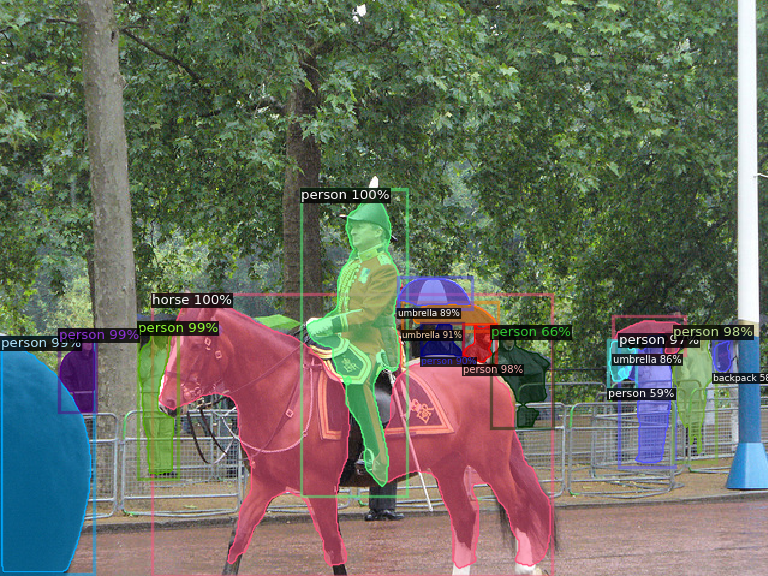
Football Dataset
We use `football-pitch-segmentation` dataset as example. This Dataset is in `COCO Segmentation` format.
Structure of your dataset should look like this:
dataset-directory/
├─ README.dataset.txt
├─ README.roboflow.txt
├─ train
│ ├─ train-image-1.jpg
│ ├─ train-image-1.jpg
│ ├─ …
│ └─ _annotations.coco.json
├─ test
│ ├─ test-image-1.jpg
│ ├─ test-image-1.jpg
│ ├─ …
│ └─ _annotations.coco.json
└─ valid
├─ valid-image-1.jpg
├─ valid-image-1.jpg
├─ …
└─ _annotations.coco.json
Get Dataset from Roboflow
Install Roboflow package & download the football-pitch-segmentation dataset
api_key –> Enter the API key which you will get from Roboflow dashboard
!pip install roboflow
from roboflow import Roboflow
rf = Roboflow(api_key="______________")
project = rf.workspace("roboflow-jvuqo").project("football-pitch-segmentation")
dataset = project.version(1).download("coco-segmentation")
Register Dataset with Detectron2
Detectron2 requires you to register a dataset before you actually use it to train a model.
To let detectron2 know how to obtain a dataset named “football-pitch-segmentation”, users need to implement a function that returns the items in your dataset and then tell detectron2 about this function. Below we use detector2’s “register_coco_instances” function which we imported from detectron2.data.datasets to register our dataset
Registering in essence tells Detectron2 how to obtain your dataset.
DATA_SET_NAME = dataset.name.replace(" ", "-")
ANNOTATIONS_FILE_NAME = "_annotations.coco.json"
# TRAIN SET
TRAIN_DATA_SET_NAME = f”{DATA_SET_NAME}-train”
TRAIN_DATA_SET_IMAGES_DIR_PATH = os.path.join(dataset.location, “train”)
TRAIN_DATA_SET_ANN_FILE_PATH = os.path.join(dataset.location, “train”, ANNOTATIONS_FILE_NAME)
register_coco_instances(
name=TRAIN_DATA_SET_NAME,
metadata={},
json_file=TRAIN_DATA_SET_ANN_FILE_PATH,
image_root=TRAIN_DATA_SET_IMAGES_DIR_PATH
)
# TEST SET
TEST_DATA_SET_NAME = f”{DATA_SET_NAME}-test”
TEST_DATA_SET_IMAGES_DIR_PATH = os.path.join(dataset.location, “test”)
TEST_DATA_SET_ANN_FILE_PATH = os.path.join(dataset.location, “test”, ANNOTATIONS_FILE_NAME)
register_coco_instances(
name=TEST_DATA_SET_NAME,
metadata={},
json_file=TEST_DATA_SET_ANN_FILE_PATH,
image_root=TEST_DATA_SET_IMAGES_DIR_PATH
)
# VALID SET
VALID_DATA_SET_NAME = f”{DATA_SET_NAME}-valid”
VALID_DATA_SET_IMAGES_DIR_PATH = os.path.join(dataset.location, “valid”)
VALID_DATA_SET_ANN_FILE_PATH = os.path.join(dataset.location, “valid”, ANNOTATIONS_FILE_NAME)
register_coco_instances(
name=VALID_DATA_SET_NAME,
metadata={},
json_file=VALID_DATA_SET_ANN_FILE_PATH,
image_root=VALID_DATA_SET_IMAGES_DIR_PATH
)
Check if Pre-trained Detectron2 Model is Working
We are going to check if the downloaded Pre-trained Detectron2 Model is working. Before training the model on our dataset we will do a quick check by performing inferencing on a image & see if the model predicts the masks, bounding boxes & classes correctly
Below we download a image from Coco dataset & display it
!wget http://images.cocodataset.org/val2017/000000439715.jpg -q -O input.jpg
image = cv2.imread("./input.jpg")
cv2_imshow(image)

In the code snippet below we do the following:
- cfg – Instantiate a configuration object, this holds the model parameters used for training
- merge_from_file – Populate the configuration object from a yaml file which holds the parameters for the model
- ROI_HEADS.SCORE_THRESH_TEST – Set this to 0.5 or 50%, which tells the model to only consider predictions of 0.5 & above threshold
- WEIGHTS – Check the trained checkpoint i.e., weights to be used for inferencing
- DefaultPredictor – Instantiate a predictor object by passing the configuration object to predictor
- predictor(image) – Pass the image to predictor & get the inferencing outputs
cfg = get_cfg()
cfg.merge_from_file(model_zoo.get_config_file("COCO-InstanceSegmentation/mask_rcnn_R_50_FPN_3x.yaml"))
cfg.MODEL.ROI_HEADS.SCORE_THRESH_TEST = 0.5
cfg.MODEL.WEIGHTS = model_zoo.get_checkpoint_url("COCO-InstanceSegmentation/mask_rcnn_R_50_FPN_3x.yaml")
predictor = DefaultPredictor(cfg)
outputs = predictor(image)
Verify if prediction is done correctly by printing tensors which contain the outputs for Predicted Classes & Bounding boxes
print(outputs["instances"].pred_classes)
print(outputs["instances"].pred_boxes)
Check if custom Dataset Registered Correctly
Check if custom dataset was correctly registered using MetadataCatalog
You should see the names the dataset for train, test & validation as below:
[
data_set
for data_set
in MetadataCatalog.list()
if data_set.startswith(DATA_SET_NAME)
]
Visualize Training Dataset Image
Lets take a look at one of the training images along with the mask, bounding box & class displayed on the image
metadata = MetadataCatalog.get(TRAIN_DATA_SET_NAME)
dataset_train = DatasetCatalog.get(TRAIN_DATA_SET_NAME)
dataset_entry = dataset_train[0]
image = cv2.imread(dataset_entry[“file_name”])
visualizer = Visualizer(
image[:, :, ::-1],
metadata=metadata,
scale=0.8,
instance_mode=ColorMode.IMAGE_BW
)
out = visualizer.draw_dataset_dict(dataset_entry)
cv2_imshow(out.get_image()[:, :, ::-1])
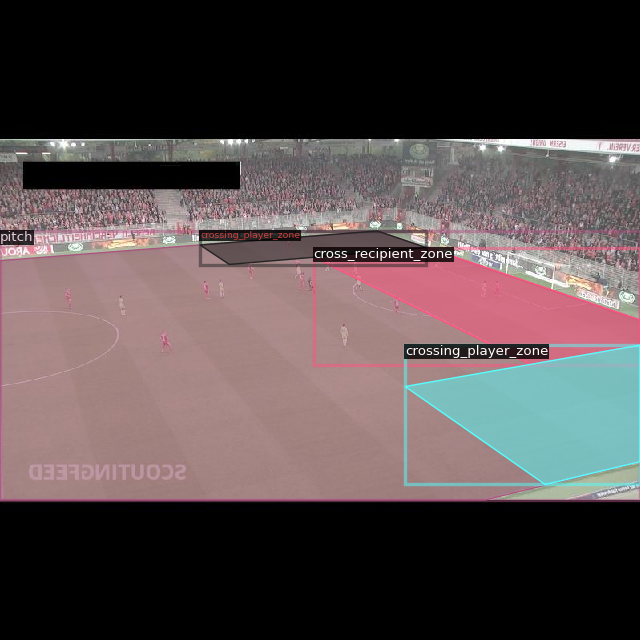
Train Model – Set Hyperparameters & Output Directory
The below code is to configure the hyperparameters in the configuration file & then to set the output directory. In our case I have set the output directory to a Google Drive location for persistance storage. The storage allocated in Google Colab is temperory & is de allocated as soon as you disconnect from the Colab allocated instance
You also have option to use Google Colab’s temporary storage which is de-allocated as soon as you disconnect the notebook from Colab instance. If you plan to use this then be sure to backup / download the trained model to your computer once training is finished
# HYPERPARAMETERS
#https://github.com/facebookresearch/detectron2/blob/main/configs/COCO-InstanceSegmentation/mask_rcnn_R_101_FPN_3x.yaml
ARCHITECTURE = "mask_rcnn_R_101_FPN_3x"
CONFIG_FILE_PATH = f"COCO-InstanceSegmentation/{ARCHITECTURE}.yaml"
MAX_ITER = 2000
EVAL_PERIOD = 200
BASE_LR = 0.001
NUM_CLASSES = 3
# OUTPUT DIR – Uncomment to use Google Colabs temporarly allocated storage, however you’ll loose trained model once u disconnect from Colab
# OUTPUT_DIR_PATH = os.path.join(
# DATA_SET_NAME,
# ARCHITECTURE,
# datetime.now().strftime(‘%Y-%m-%d-%H-%M-%S’)
# )
# OUTPUT DIR – Customized output dir for GDrive
GDRIVE_PATH = ‘/content/football-pitch-segmentation’
OUTPUT_DIR_PATH = os.path.join(
GDRIVE_PATH,
ARCHITECTURE,
datetime.now().strftime(‘%Y-%m-%d-%H-%M-%S’)
)
os.makedirs(OUTPUT_DIR_PATH, exist_ok=True)
Train Model – Configuration File Setup
We need to provide a configuration file to train the model. In the below code snippet we do the following:
Instantiate a config object
Merge the existing config file into this object
Weights – Provide the path to pre-trained weights
Train Dataset – Set the train dataset
Test Dataset – Set the test dataset
Set other parameters as given below
cfg = get_cfg()
cfg.merge_from_file(model_zoo.get_config_file(CONFIG_FILE_PATH))
cfg.MODEL.WEIGHTS = model_zoo.get_checkpoint_url(CONFIG_FILE_PATH)
cfg.DATASETS.TRAIN = (TRAIN_DATA_SET_NAME,)
cfg.DATASETS.TEST = (TEST_DATA_SET_NAME,)
cfg.MODEL.ROI_HEADS.BATCH_SIZE_PER_IMAGE = 64
cfg.TEST.EVAL_PERIOD = EVAL_PERIOD
cfg.DATALOADER.NUM_WORKERS = 2
cfg.SOLVER.IMS_PER_BATCH = 2
cfg.INPUT.MASK_FORMAT='bitmask'
cfg.SOLVER.BASE_LR = BASE_LR
cfg.SOLVER.MAX_ITER = MAX_ITER
cfg.MODEL.ROI_HEADS.NUM_CLASSES = NUM_CLASSES
cfg.OUTPUT_DIR = OUTPUT_DIR_PATH
Training Model
-
DefaultTrainer(cfg) – To train the model you pass the configuration object to the trainer
-
trainer.resume_or_load(resume=False) – You then specify whether to resume training from a checkpoint , if resume=True then training resumes from a checkpoint
-
trainer.train() – Starts the training process
trainer = DefaultTrainer(cfg)
trainer.resume_or_load(resume=False)
trainer.train()
Tensorboard – To Check training progress
Get a graphical representation of training parameters like:
- Total Loss
- Classification Loss
- Learning Rate
- Mask Loss
# Look at training curves in tensorboard:
%load_ext tensorboard
%tensorboard --logdir $OUTPUT_DIR_PATH
Evaluate the Trained Model
Now that the model is trained we evaluate its performance by performing the following steps:
- Load Weights – Populate the configuration file with the path to trained model weights
- Region of Interest (ROI) Threshold – Set the ROI threshold so that only predictions above 0.7 are considered
- Predictor – Instantiate a predictor object by passing the model configuration file to it
cfg.MODEL.WEIGHTS = os.path.join(cfg.OUTPUT_DIR, "model_final.pth")
cfg.MODEL.ROI_HEADS.SCORE_THRESH_TEST = 0.7
predictor = DefaultPredictor(cfg)
Visualize & Evaluate the Trained Model
In the below code we loop through each image file in validation dataset, pass the image to model to make prediction & then visualize the predicted image to check if the predictions are accurate
dataset_valid = DatasetCatalog.get(VALID_DATA_SET_NAME)
for d in dataset_valid:
img = cv2.imread(d[“file_name”])
outputs = predictor(img)
visualizer = Visualizer(
img[:, :, ::-1],
metadata=metadata,
scale=0.8,
instance_mode=ColorMode.IMAGE_BW
)
out = visualizer.draw_instance_predictions(outputs[“instances”].to(“cpu”))
cv2_imshow(out.get_image()[:, :, ::-1])